09:59 min
Hotspot Behaviour in Detail
- Hotspots Tab
- Hotspot Type
- Advanced Options
- Layers
- Custom Type
- Standard Hotspot
- Behaviours in detail
- Background Hotspot
- Behaviours in detail
- Instructional Hotspot
- Behaviours in detail
- Caution with Advanced Options
- Good to know
0:02 Welcome to Module 7, my name is Hamish Sewell. Today we’re going to be talking about hot spots in more detail.
0:09 You could say that sound trails are a choreography of many different elements. The production of the audio was a really important part.
0:17 Also, same two with the wayfinding. Turn left here, go straight ahead, cross the road, or even signs along the route.
0:25 But the hotspots in particular play a really important role in the the whole delivery of a sound trail and the experience of a sound trail.
0:36 So today we’re going to be focusing on these whether you’re a top audio engineer or whether you don’t have a lot of experience in audio production, hotspots can make a huge difference in the overall experience.
0:49 So here we are in the sound trails builder. What we call the builder or the back end, which is where producers will be making their projects and on the left you can see we’ve got the map you can also see we’ve got a custom built map here which has been loaded up on open street maps and you can see if
1:12 I take my cursor I can see the names of these hotspots as I go across them you can see some of them are red there’s a green one and there’s blue ones here.
1:26 So that’s very much around the making of the hotspots. And there on the right hand side we’ve got three tabs, we’ve got sound trails, hotspots and share an archive.
1:37 So today we’re mainly going to be focusing on the hotspots tab, which is this one. You’ll notice too that they’ve got corresponding colors for blue, for background, green, for instructional and red for standard.
1:55 So if we open up here a hotspot, we can see that we’ve got the name, the image which we would have for a standard file, standard hotspot, we’ve got the audio field, which we would load up, we’ve got fades, description, transcripts, and down here is the hotspot type.
2:18 This is what we’re going to be focusing on today. So here we’ve got a bit of an overview of the hotspot presets.
2:27 So presets basically you might want to think of them as the behavior of a hotspot as and what it’s determined to do, what it’s going to do when you walk into that GPS footprint.
2:40 And there’s two things really which is going on with this behavior. One is how the hotspot behaves on its own and the other one how corresponds with other hotspots.
2:50 So if you look over here, you can see that some hotspots are layered over other hotspots. You can see we’ve got blue, over red.
3:00 So that means that these ones are designed to work together quite seamlessly. And this all depends on basically what the presets are for these hotspots.
3:13 So here, this one, as I said, is a standard field and we’ve opened up Leaving Gunny Wiggle, which is just here, over here.
3:22 And if we come down here, and we come down to this tab, this little button here which says Advanced Options, we can actually go in and we can see what the presets are for any standard hotspot.
3:37 So rather than have to worry too much about this, this is just for later for you, but let’s just go in and we’ll see exactly what’s going on.
3:45 So there’s two things going on here. The first one is the layer. And the layer determines which hotspot has priority at any given time.
3:55 And this priority is determined by the larger number. So here we’ve got this standard field with a number 10, which is automatically part of this preset.
4:06 So that means that that’s going to have priority over any number which is beneath that. We can also see in the standard field that the map area will display.
4:15 That means that when we are on the app we will see that GPS field. We can see we’ve got a player visible.
4:23 In other words we’ve got that pop-up box which comes up with the images, the text and the play and stop button.
4:30 And we can see that it will continue on reentry. So in this case over here, if we come in here, and we’re in leaving gunny wiggle, and then we walk out of it before it finishes, and then we walk back in again, it will continue where it left off until it finishes, in which case it stops.
4:51 That is the configuration for a standard field. And I’ll just show you here just to let you know, If we change something here, if we change the 10 maybe to say a 1, a 1, notice that it’s now changed colour, it’s now changed colour.
5:13 So that’s showing us that we’ve customised that, we’ve customised that but we don’t want to do that so I’m just going to come back here and I’m going to get out of customised and I’m going to come back to standard and automatically if I go back into the advanced options you’ll see it’s changed back to
5:28 10 again. So that’s just showing us that you can actually change these presets. We would strongly advise that you don’t, if you’re starting out with sound trails, we suggest you use the presets, they really work together very well.
5:42 If you do change and start customizing hot spots then you’re just going to make sure that you’ve done the the appropriate testing.
5:52 Okay so I’m now going to come out of this, I’m going to close that and I’m going to come into a background field, the start and welcome, which is this one over here.
6:02 And you can see here we’ve got these two working with it, standard hotspots here, but again, we don’t need to have images and we don’t need to have anything which is visible because if we come into the start and welcome, if we come into the advanced options we can see that this one has a number three
6:28 . So that means that if you are walking in, say from, for example, if you walk in this way, if you follow the little mouse, and then you come in here, the background will play, the background will play, and then as soon as you walk in here into the journey into NVRL, this one will have priority.
6:45 The reason it will have priority is because that one is a standard hotspot, and the preset is a number 10.
6:51 Whereas this one is a background hotspot, and this one is a number three. So just want to make that clear.
6:58 Okay we can see too with this background hotspot that it’s not visible, the map area display is not visible as well, and this one is on a loop.
7:08 In other words if we are in that on that road there and we stick around we don’t move anywhere in particular it’s just going to start repeating.
7:18 And finally here too as well we’ve got this continue on reentry. So if we walk out of this background field over here and then we walk back in, this audio will continue where it left off.
7:32 So that’s how a background hotspot preset is configured. It’s going to click that down and we’re going to come into the last one here and this is at this junction point here where the path splits on the guinea wiggle trail and we’ve decided to use an instructional field here because this is useful here
7:53 . If I open this up and I come down here and I look down here, this is useful as an instructional field because we know the information will play from beginning to the end.
8:04 In other words, if someone walks out of this GPS footprint here and they’re along this path here, they’re still going to get that information until that information finishes.
8:14 So very useful if we want to be wanting people about crossing the road or if They’re just beginning out on a sound trail and we want to make sure they get certain information.
8:24 Instructional hotspots are quite useful in this respect. We can see here that the only box which we’ve got ticked here is a play until end.
8:33 The other thing that you might want to note is it’s a layer five. In other words, the top priority here is a number 10 which is standard.
8:41 The next one down is instructional number five and then the bottom layer is background which is number three. So hopefully that gives you a clearer idea as to what some of these presets are with these hotspots and how they can work together seamlessly, really beautifully to create an immersive experience
9:03 . So that’s it for module 7 on the finer details with hotspots. I suggest for next time you might want to bring out your mudmap that you did early on or even go to your trail if you haven’t done a map and draw, start to draw in your hotspots and think through the choreography of what you’re doing.
9:23 What types of hotspots will you use? What are the voices or the sounds of the stories in the hotspots? And where exactly will your hotspots go?
9:32 And don’t forget you can start to think about layering them. That’s it for Module 7. Thank you very much.
Go to your mud map and/or revisit the route of your trail.
Draw in what sort of hotspots you will use, what the voices or sounds or stories will be, and where they’ll go.
other Modules: