6:21 min
About the Soundtrails Platform
- Soundtrails History
- The Soundtrails Platform
- The Mobile App
- An overview over the backend
- The SOUNDTRAIL Tab
- The HOTSPOT Tab
- The SHARE & ARCHIVE Tab
00:05 Hello, I’m Robin Cook. Welcome to Module 2. We’re going to quickly look at the history of the SoundTrails platform before we unpack how it works.
00:20 SoundTrails began in 2012 with a wonderful community project we were doing in a small town called Urala in northern New South Wales.
00:30 Around this time, locative apps were starting to pop up with early smartphones phones that had GPS capacity. A lot of these projects have disappeared over the years, but some have continued and thrived.
00:44 Soundtrails is an Australian start-up, and over the years we’ve put our focus on making the platform simple, stable, and able to stand the test of time.
00:57 We’ve placed a lot of focus on audio production, and we’ve worked with a lot of different community groups, from Aboriginal communities, to an old industrial town like Portland, and to projects on archaeological digs.
01:13 Soundtrails are typically commissioned works undertaken by professional producers, audio producers. Now by the way, when I say walk, it doesn’t mean that it couldn’t be a drive or a bicycle ride.
01:29 Every sound trail is different. It’s a different site with different stories, different voices and different history. So there’s heaps of ways of making an audio walk and hopefully you’ll put your own stamp on making one too.
01:45 The big challenge when producing an audio walk is, does it work as an integrated experience? In other words, does it hang together well and doesn’t draw you into place.
02:01 So let’s have a look at the two elements that make up the SoundTrials platform. The first component is the SoundTrials mobile app.
02:11 It’s a free app and it’s available from the App Store or on the Google Play store. This is for consumers to experience a sound trial but it’s also for producers to test their project on the site but more about that in future modules.
02:32 The second component is the SoundTrails Builder which you access on your desktop browser to build a SoundTrail. You’ll need to have received an invitation to log in as a Builder.
02:48 Now this is the landing screen once you’re inside the Builder. But for now, let’s get into the mobile app and have a look around.
03:00 So we’ve downloaded the app, now let’s open it. If it’s the first time that you’ve come into the app, it’ll ask you to enable location access, which of course you’ll need to do.
03:15 And here we see a list of all the published sound trails. They’re ordered by proximity to the viewer, so it means that the closest one to you will be at the top.
03:27 Now let’s scroll down and have a look for Portland. And we’ll open that, click download, and then while we wait for the sound trail to download, have a look at what we call the landing screen.
03:46 There’s an image carousel to give you an idea of the place. We’ve got a description of the project and then down to the credits and the contributors, those people who and organisations involved in creating the sound trail and of course who owns the copyright.
04:16 Local voices heard is quite a lot of information there. And then after a few seconds, the download button changes and we can start the sound trail.
04:30 We now see a map, a start point and finish point and a suggested walking route as a line of red dots.
04:39 The Portland sound trail takes about an hour and 20 minutes all the way around the root. You can see the start point which is at a car park.
04:52 The red trail takes us through an old industrial cement plant around the quarry and then back through the town returning us to the car park.
05:06 Now let’s take a closer look at one of these hot spots. This one is the silos. If you’d be on location and you walk towards the silos, the hotspot pop-up would appear and the audio would play automatically.
05:24 But since we are not on site, I can click this hotspot and open the pop-up for this story manually. There are multiple images on this hotspot and here is also a down arrow that gives us additional information as well as a transcript, if implemented.
05:52 Now, let’s press play to hear the audio. At one stage, Portland cement provided 40% of Australia’s cement, and that’s why they call it the town that built Sydney because it’s just the enormous tonnage that’s in the CBD alone.
06:14 Here we are now at our second stop. From this place, imagine that you are looking out on the blast furnaces, back then and until the 1990s before the cement works closed down, there were multiple chimney.
06:28 We closed the pop-up, and if there are other sound fields laid across that hotspot, for example background music, they would take over automatically.
06:41 Note that this hotspot has now turned a lighter red, indicating we have not finished listening to it. It will change to yellow once we’ve finished playing the whole hotspot audio.
06:53 So you can see the standard fields are visible. They contain images and text, and they change to a lighter red and yellow once they’ve been played.
07:03 We’ll learn more about how to configure hotspots later. For now, let’s check out the builder in our web browser. So here we’ve logged into the builder and we’re going to select Portland New South Wales.
07:20 You can see that we’ve got the same map overlay and as we do on the app and over here on the right hand side we’ve got three tabs.
07:31 We’ve got the sound trail, hot spots and share and archive. We’re going to start with sound trail first. Now the sound trail tab is for the images and the information about the broader a project.
07:49 So we’ve got the name and the description. We’ve got credits, which is the list of people and organisations who are part of creating the sound trail.
08:00 Here is the country and the thumbnail, which is what we see when we come into the app. Just here is the option to upload a map overlay.
08:14 This is great for places where there are no road names such as green spaces Parkland. On the overlay you can draw your start in end markers and a recommended route but you can use the app without a map overlay you just go with the map that’s in the system.
08:34 Underneath the map we’ve got these four images for the landing page and we’ve also got a field for copyright. So the next tab we’ll go to is hotspots and this is really where it all happens in terms of making a sound trail.
08:55 So on the left here you can see the different colored shapes. I’ll just make that a little larger. So you can see all of the different colored shapes.
09:03 We’ve got a few blue shapes and there’s a green shape there and a whole bunch of pink shapes. And to the right we’ve got a list of the hotspots which correspond to them.
09:15 Let’s take a look at the furnace, which is the one that was the hotspot that we opened in the app earlier.
09:24 So the furnace is a story. It’s a standard hotspot using the standard configuration. And as we scroll down, we can see the hotspot images.
09:37 We can see that an audio file has been loaded into this. We can see the fade options and a description and just down here oh and there’s a field there that you can upload your transcript if that’s something that you’d like to do and just down here you can see the hot spot types.
10:03 Now they’re either standard background or instructional and this one here is standard. So with this it’s visible, the audio plays once and it only plays while the user is within the GPS footprint.
10:21 There are some advanced options but we’ll have a look at those in a later module. So we’ll scroll back up.
10:30 Now let’s check out this background hotspot for Seville Park. You’ll notice that there aren’t any images in this and that’s because background and instructional hotspots are invisible.
10:46 There is an audio file and some fade options. Now this hotspot type is a background and their default is that they’re not visible on the app.
11:00 And the player pop up isn’t visible either. What it does do is it loops. So the audio loops, which is great for music or other background sounds.
11:11 And it doesn’t play to the end, which means it stops when the user leaves the field. And then it continues when the user reenters the field.
11:24 Now also advanced options will scroll back up. And then next we’ll have a look at the instructional hotspot which is the SP bookie one.
11:38 Now again like the background hotspots the map area and the player pop up are not visible but this one doesn’t loop it does play to the end so even if you step outside of that GPS footprint it will continue to play until it’s played through once.
11:57 And so that’s really the key difference from other background hotspots. So you can see how the hotspots configuration is a powerful tool in the builder.
12:10 And configuring the behavior of the audio by making a hotspots standard background or instructional helps to create a seamless and immersive experience.
12:21 So now onto the last tab which is close that up to share and archive. And here we find the embed code which can be used to display the sound trails on a website.
12:38 This embed code, well it’s typically used to promote a sound trail on the internet. It is a redacted version of the sound trail because it only shows the standard hotspots with the stories but without the instructions or the background audio that you would experience if you were to walk the sound trail
12:57 on site. As for the STX URL and the package URL, here you can download all the assets that are being used in your sound trail including the .STX file in one zipped file.
13:16 Now this file contains the instructions about what to play where and also the text used. It’s really important for the work’s legacy.
13:26 So it’s great for archiving the works, potentially transferring them to another platform. The assets could, so the assets that you create could be used for other channels.
13:38 Or the soundtrack could be archived as part of student’s work record. So that’s the end of module two. In module three, we will set up some hotspots and we’ll show you how to test.
13:51 And after that, you can go out and have some fun. Until then, I would really like you to remember the differences between the standard, instructional and background hotspots and how they work on the SoundTrails platform.
14:07 It would also be really good if you could think about a potential SoundTrails location. That’s it for Module 2. Thank you very much.
Remember the differences between standard, instructional and background hotspots and how they work on the Soundtrials platform.
Think about a potential Soundtrails location.
other Modules: